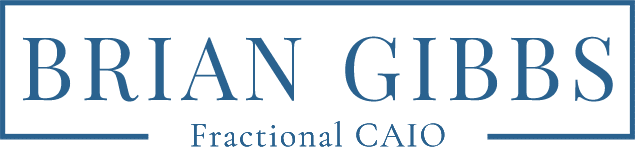Stop Drowning in Data with the Best NotebookLM Features
You are buried in PDFs, web pages, notes, and random screenshots. The best NotebookLM features turn that mess into clear audio, visuals, and source-grounded answers you can trust. Start by loading one messy folder, then let the Studio create a fast briefing, a visual map, or a study guide you can actually use.
Beyond the Blank Page
You open your laptop to a wall of tabs. A whitepaper, three YouTube transcripts, and a Google Doc full of half ideas fight for attention. The challenge is not access to information. The challenge is turning it into insight you can act on.
Google NotebookLM changes that. It is an AI research assistant that organizes, explains, and lets you interact with your sources in ways that were not possible before. If you already think in systems, pair this with an AI workflow so your research feeds real work instead of more tabs.
1. Why the Best NotebookLM Features Go Beyond Simple Note Taking
NotebookLM does more than store notes. The Studio panel can transform your sources into structured outputs called artifacts.
- Audio overviews that deliver a quick brief or a deeper discussion you can review on the move.
- Video overviews with narration that pulls images, quotes, and data from your files.
- Mind maps that show how ideas connect so you can spot gaps fast.
- Reports such as FAQs, study guides, or briefings for a meeting or client review.
- Flashcards and quizzes to pressure test what you learned.
This is not simple reformatting. It adapts dense material to how you learn and communicate. A long market report becomes a short audio recap you can share with your team after you read how to repurpose old PDFs.
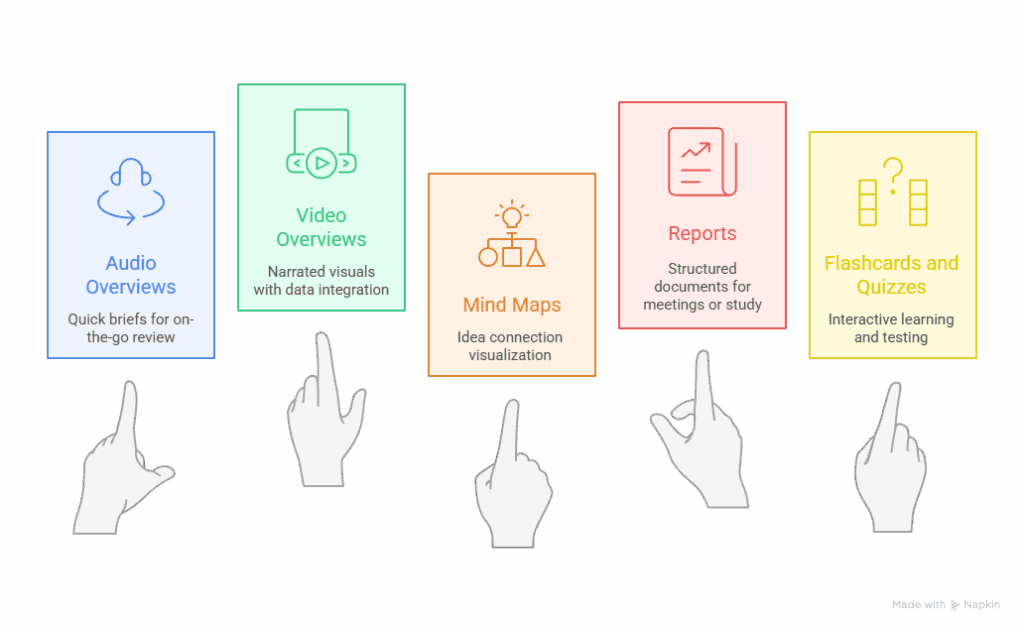
Which NotebookLM feature should I use to enhance my learning or productivity?
2. Join a Live Conversation with Your Documents
Interactive Mode for Audio Overviews turns passive listening into a dialogue. While the AI hosts speak, select Join. When called, ask your question with your voice. The answer comes from your sources, then the overview continues. Your voice and transcript are not stored or shared. Interactive Mode is in Beta, English only, and shared links are not interactive. If you want a simple way to prep smart questions, try the prompting shortcut I use for planning.
3. Answers Stay Grounded in Your Sources
Many worry about AI that invents facts. NotebookLM limits itself to the sources you add. Ask a question and it answers using your uploads, links, and videos. Each response includes quotes and citations that you can open for context. If you request something outside your materials, it will say it cannot do that. Your research stays reliable.
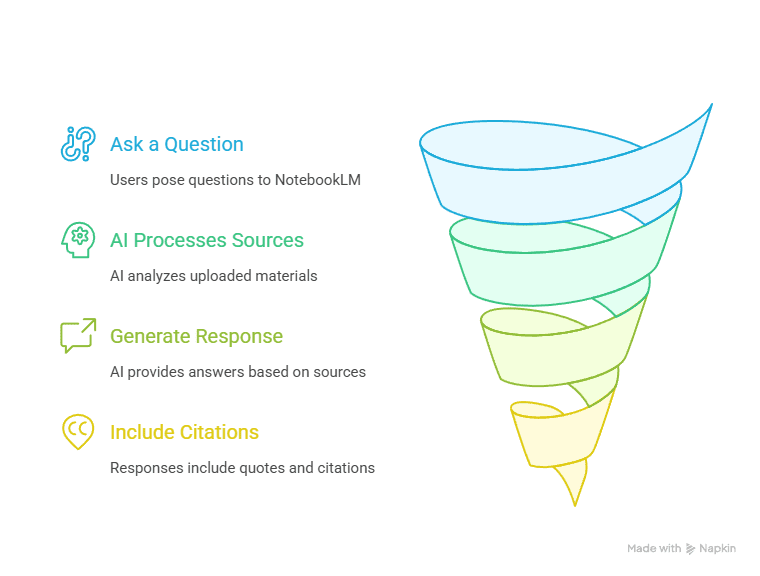
How NotebookLM turns your questions into trustworthy, cited answers.
4. Turn Your Own Ideas into a Source of Truth
Create notes from scratch or save helpful chat responses. Use Convert to Source to turn any note into a document that the AI can reference. Your summaries and insights become part of the knowledge base. Build a feedback loop. Expand an outline, stress test an argument, or ask for related ideas drawn from the original sources. When you are ready to apply it to daily work, review these simple automations that save hours each week.
5. Bring Almost Any Format into One Place
- PDF, text, and Markdown files
- Web URLs
- Google Docs and Google Slides
- Copied text
- Public YouTube URLs with captions
- Audio files in MP3 or WAV that contain speech
For video and audio, NotebookLM imports the transcript when captions or speech exist. Articles, lectures, interviews, and slide decks become one searchable workspace.
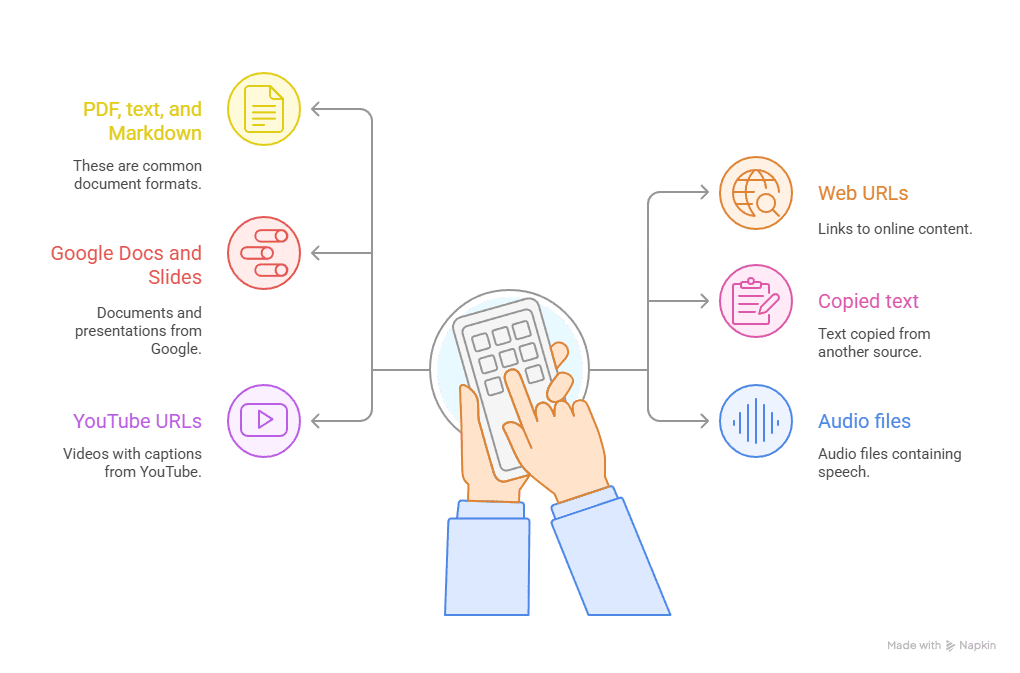
Formats you can import into NotebookLM for smarter research and analysis.
6. Use the Mobile App as a Smart Companion
The mobile app keeps you productive on the go. Chat with sources, create audio overviews, and add PDFs, links, and YouTube videos. The most advanced production features live on desktop. Notes, mind maps, timelines, study guides, and video overviews are not yet in the app. Use mobile for review and capture. Use desktop for deep work. If you want to see where this fits in a full plan, scan the AI integration guide.
Your New Research Partner
NotebookLM is more than a filing cabinet. It is a partner that turns scattered content into actionable knowledge. Load one messy folder. Generate a five minute briefing. Share a mind map. Then put the insights to work in a live process using your workflow automation plan. That is how the best NotebookLM features move you from more information to real decisions.